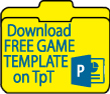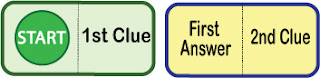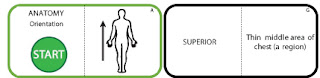Retail Escape Rooms: Channel Your Inner Scooby Doo

In 2015, I got my first taste of the escape in Las Vegas with 5 college friends during a mob boss themed room that was rated moderately difficult. Given an overall goal (get out!), very few instructions, and a one hour time limit, we frantically dove in....sorting papers, flipping furniture, shining flashlights in barrels, stacking strangely labelled soup cans, assembling puzzle pieces, moving objects with magnets, and eventually unlocking locks. We did use one "lifeline" (hint) escaping with the mob boss captured and under 2 minutes to spare. If you and your friends or family have not had this experience, check Yelp or TripAdvisor to find a well-reviewed Escape Room and include one in your next vacation itinerary.
Escape Room PD Offered
Aware of my escape room experience and my passion for innovative activities for my students, my principal guided me toward a brand new professional development opportunity that would expose me to using Escape Rooms (Breakouts) in my own classroom. Over the next 2 weeks of PD, we worked in small groups solving a variety of pre-made web only digital escapes as well as more elaborate physical escapes involving actual letter, word, number, direction, and key locks. Faced with the challenge of escaping (and trying to record the fastest time), six groups of strangers quickly became effective mystery solving machines and had a lot of fun tackling the puzzles each session.
Escaping is a Blast. Let's Add Some Content!
As a veteran educator, I was excited to add this fun new collaboration tool to my teacher toolbox. However, I was somewhat frustrated by two things:
- 1) I was completely sold on the Team-Building benefit of implementing Escapes, but each breakout we completed in PD featured little or no content. The stories were interesting and solving puzzles was fun, but how beneficial was the activity for my students?
- 2) Set up and resetting physical locks for multiple groups of students throughout the course was going to require a lot of prep work and time.
 My solution for both issues was to (1) create my own digital lock escape rooms that would (2) require knowledge of content we had or would learn in class. Adding the fun of breaking out to important classroom concepts makes a great combination. Students loved the collaboration and challenge of escaping all while learning and reinforcing concepts from our standard course of study. My first escape room led to one of those elusive goose bump moments where everyone is engaged, actively learning, and everyone (teacher included!) is excited about returning the next school day.
My solution for both issues was to (1) create my own digital lock escape rooms that would (2) require knowledge of content we had or would learn in class. Adding the fun of breaking out to important classroom concepts makes a great combination. Students loved the collaboration and challenge of escaping all while learning and reinforcing concepts from our standard course of study. My first escape room led to one of those elusive goose bump moments where everyone is engaged, actively learning, and everyone (teacher included!) is excited about returning the next school day. Digital vs Physical Locks
Physical locks are fun. The hands-on nature of spinning letters and numbers or inserting a key is a rewarding experience. Since my PD class, I earned grant funds to purchase five sets of breakout kits with a variety of lock types and keys. I do use them... BUT... it takes significant time to set each lock for a specific escape, then reset them for another. For 5 groups with 6 locks each, I spent 2 entire evenings to prep for a physical locks escape. Plus, I've read that my locks will wear out over time, and a misstep in setup will lead to the lock being permanently locked and needing replacement. I still plan to use them, but this school year I will mix the two lock styles using fewer physical locks or sticking to all digital locks.
Navigating an All Digital Locks Escape Room
- Escape Room Theme, Story, & Goal
- A form containing 6 digital locks
- Content Related questions (Multiple Choice/True/False, Fill in the Blank)
- Numerous images, most with weblinks
- Often hidden links within a particular section of an image
- A Variety of puzzle types (nearly all require content knowledge)
- Online Puzzles that require a physical item students will have at their station
- "Fake Clues" to increase the difficulty
- Separate Laptop running my Countdown Timer PowerPoint
Check out at a few of my Escape Room Websites that use all digital locks: (While browsing, keep in mind that there are 10-15 pages of materials I've developed that are needed to run each Escape Room):
ESCAPE TODAY'S BLOG POST!
 In the orange form below, I've created 3 Digital Locks that could be part of a complete Escape Room website. Although there is no back story to help guide you, these locks will serve as an example of how students find clues, test unlock solutions, and complete their escape. All 3 solutions are found in Today's Blog Post and are relatively easy. You have 8 minutes!
In the orange form below, I've created 3 Digital Locks that could be part of a complete Escape Room website. Although there is no back story to help guide you, these locks will serve as an example of how students find clues, test unlock solutions, and complete their escape. All 3 solutions are found in Today's Blog Post and are relatively easy. You have 8 minutes!
The unlock solutions are at the end of this post.
- Each Lock Type in the form below will help you hunt for clues. For example: Somewhere within this post are 8 digits (or a hint that leads to 8 digits) which will unlock the 8 Digit Lock.
- Lock Solutions might be found within images. (In a regular escape room, most images on the Home Page are linked to puzzles or additional clues. )
- Test your possible solution by typing under the lock where the form says "Your Answer"
- There is a specific format for each lock solution as noted under the Lock Type. For example, a Word Lock must be ALL CAPS.
- As you enter a possible solution, the form will reply STILL LOCKED! in red until it is correct.
- When all 3 solutions are entered correctly, you are able to Click the SUBMIT button to complete your Escape.
- "Distractors" are used that might seem to be solutions, but are actually used to increase the level of difficulty.
- Your 8 Minute Countdown has begun! 8....7....6....5....4....3....2....1