What are Domino Reviews?
Domino reviews are a fun, hands-on activity that work for all ages and any subject. They can be used to begin a topic (making students do more research) or as a comprehensive chapter or unit review.Teachers can easily circulate to monitor progress and offer hints as needed.
 |
| A Correctly matched domino set in Chemistry |
Dominos are cut rectangles that have a clue on one side that is then matched to a 2nd domino's correct answer. There is both a START and STOP domino, and all dominos in between must be matched correctly to get the order right. I like to use them in small groups which fosters communication and collaboration to solve the puzzle. As a final exam review, I also run timed stations that groups rotate through.
Who Should Cut 'em?
(A) Students Cut-n-GlueMany teachers have students cut and glue the domino pieces. A pre-scrambled and photocopied page is passed out. Students will cut, match, and glue them from Start to Stop. Having used the cut-n-glue method for years, I found that there was a lot of wasted class time. I still think this method works well for topics that feature a lot of vocabulary terms. For example, you could use 23 Spanish terms and their 23 English translations. Students can then continue to use the puzzle to study terms.
 |
Flash Card Style: Crease the domino, glue left side (answer) under the "upfolded" clue of the previous domino
|
 |
| 6, 1, 2 is the answer to the "What coefficient..." clue that is now lifted |
(B) Teacher Cuts Reusable Group Sets
My first dozen or so domino reviews were handwritten and student cut... No longer! I tired of students complaining about my
 |
| Answer Sheet to Record Domino Letters |
 |
| See Letter "G" at top right. This would be recorded on answer sheet. |
Benefits of Teacher Cut Sets
- Almost no prep time once you create the reusable sets
- No lost time for cutting and gluing
- Grading student answer sheets is very quick

I Wanna Make My Own Custom Domino Review!
- Grab my free Editable Word Template on TpT. Detailed instructions are inside!
- Use Included Planning Sheet: Print and write 23 clues and answers
- Open Editable Word Template: Type this infromation into the template
- Print Domino Sets: I like 2 sheets per page (see note below)
- Cut Domino sets & store for each group
- Print Blank Student Answer Sheet for each group (these are already 2 per page)
- Print Teacher Answer key (the answers in Red already match your first custom set you are making in the Word file)
More Than Words!
Many of my puzzles feature images, graphs, charts, numbers, and equations.
Rinse & Repeat
Use the template to make more than one custom set for the same class. When creating your second set and beyond, you should revise the 24 Letters in each domino corner once as you edit the Word file with new clues. Then revise your Teacher Answer key as well. This will prevent each puzzle from having the same sequence of letters.Whoa, My Printed Dominos are HUGE!
The Word file has 6 large dominos per page which work great in elementary class or if you are using large, detailed images on your cards. I prefer to print 12 dominos on each sheet by easily adjusting the Page Setup during printing:
File > Print, Look for "1 Page per Sheet" and Change to "2 Pages Per Sheet."
File > Print, Look for "1 Page per Sheet" and Change to "2 Pages Per Sheet."
I also have and will be adding more Ready-to-Use, Topic Specific Domino Reviews on TpT.


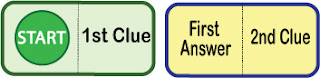
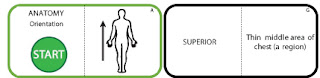
No comments:
Post a Comment